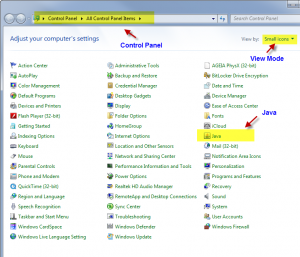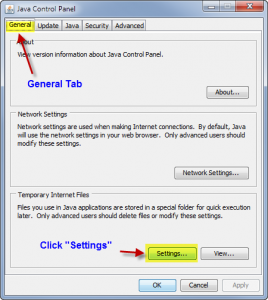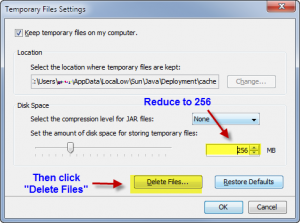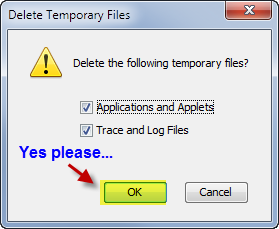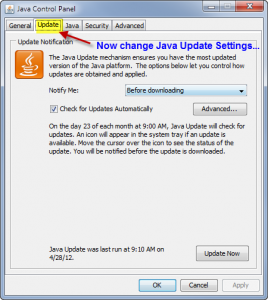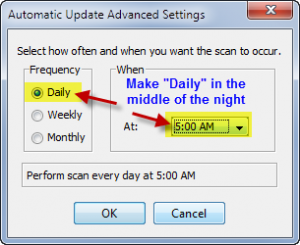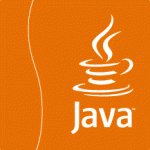 One of the most common ways a piece of malware enters your computer is by exploiting an out-of-date piece of software on your computer – that software can be the operating system itself, Adobe Flash, Acrobat Reader, or Java – to name just a few.
This article will focus reducing the size of your Java cache – and on – updating Java.
We have prepared a step-by-step guide to how to make these changes on a Windows 7 machine – here goes…
First – Open your Control Panel – this is found under the START menu in windows – normally located on the bottom toolbar – look for the Windows icon…
Double-click the “Java” icon – to open the Java Control Panel.
Now – you should be on the “General” tab – this is the default tab inside the control panel …
Now… change your settings and hit – “Delete” button…
Confirm that we really do want to delete the files…
Now we review how often the Java software checks for updates…
Our preference for Java Updates – is that we want them as soon as they are available – checking for updates ONCE A MONTH is not sufficient – daily checking might be excessive – but that is our preference – we choose daily checks, in the middle of the night (because our PCs are left turned on)…
You are finished! – you now have less Java cache cluttering up your system – and you are checking more frequently for updates in Java (which normally come in response to SECURITY issues with Java) – your security is IMPROVED in less than 3 minutes…
One of the most common ways a piece of malware enters your computer is by exploiting an out-of-date piece of software on your computer – that software can be the operating system itself, Adobe Flash, Acrobat Reader, or Java – to name just a few.
This article will focus reducing the size of your Java cache – and on – updating Java.
We have prepared a step-by-step guide to how to make these changes on a Windows 7 machine – here goes…
First – Open your Control Panel – this is found under the START menu in windows – normally located on the bottom toolbar – look for the Windows icon…
Double-click the “Java” icon – to open the Java Control Panel.
Now – you should be on the “General” tab – this is the default tab inside the control panel …
Now… change your settings and hit – “Delete” button…
Confirm that we really do want to delete the files…
Now we review how often the Java software checks for updates…
Our preference for Java Updates – is that we want them as soon as they are available – checking for updates ONCE A MONTH is not sufficient – daily checking might be excessive – but that is our preference – we choose daily checks, in the middle of the night (because our PCs are left turned on)…
You are finished! – you now have less Java cache cluttering up your system – and you are checking more frequently for updates in Java (which normally come in response to SECURITY issues with Java) – your security is IMPROVED in less than 3 minutes…
By Greg Hewitt-Long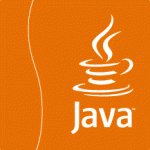 One of the most common ways a piece of malware enters your computer is by exploiting an out-of-date piece of software on your computer – that software can be the operating system itself, Adobe Flash, Acrobat Reader, or Java – to name just a few.
This article will focus reducing the size of your Java cache – and on – updating Java.
We have prepared a step-by-step guide to how to make these changes on a Windows 7 machine – here goes…
First – Open your Control Panel – this is found under the START menu in windows – normally located on the bottom toolbar – look for the Windows icon…
Double-click the “Java” icon – to open the Java Control Panel.
Now – you should be on the “General” tab – this is the default tab inside the control panel …
Now… change your settings and hit – “Delete” button…
Confirm that we really do want to delete the files…
Now we review how often the Java software checks for updates…
Our preference for Java Updates – is that we want them as soon as they are available – checking for updates ONCE A MONTH is not sufficient – daily checking might be excessive – but that is our preference – we choose daily checks, in the middle of the night (because our PCs are left turned on)…
You are finished! – you now have less Java cache cluttering up your system – and you are checking more frequently for updates in Java (which normally come in response to SECURITY issues with Java) – your security is IMPROVED in less than 3 minutes…
One of the most common ways a piece of malware enters your computer is by exploiting an out-of-date piece of software on your computer – that software can be the operating system itself, Adobe Flash, Acrobat Reader, or Java – to name just a few.
This article will focus reducing the size of your Java cache – and on – updating Java.
We have prepared a step-by-step guide to how to make these changes on a Windows 7 machine – here goes…
First – Open your Control Panel – this is found under the START menu in windows – normally located on the bottom toolbar – look for the Windows icon…
Double-click the “Java” icon – to open the Java Control Panel.
Now – you should be on the “General” tab – this is the default tab inside the control panel …
Now… change your settings and hit – “Delete” button…
Confirm that we really do want to delete the files…
Now we review how often the Java software checks for updates…
Our preference for Java Updates – is that we want them as soon as they are available – checking for updates ONCE A MONTH is not sufficient – daily checking might be excessive – but that is our preference – we choose daily checks, in the middle of the night (because our PCs are left turned on)…
You are finished! – you now have less Java cache cluttering up your system – and you are checking more frequently for updates in Java (which normally come in response to SECURITY issues with Java) – your security is IMPROVED in less than 3 minutes…
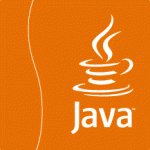 One of the most common ways a piece of malware enters your computer is by exploiting an out-of-date piece of software on your computer – that software can be the operating system itself, Adobe Flash, Acrobat Reader, or Java – to name just a few.
This article will focus reducing the size of your Java cache – and on – updating Java.
We have prepared a step-by-step guide to how to make these changes on a Windows 7 machine – here goes…
First – Open your Control Panel – this is found under the START menu in windows – normally located on the bottom toolbar – look for the Windows icon…
Double-click the “Java” icon – to open the Java Control Panel.
Now – you should be on the “General” tab – this is the default tab inside the control panel …
Now… change your settings and hit – “Delete” button…
Confirm that we really do want to delete the files…
Now we review how often the Java software checks for updates…
Our preference for Java Updates – is that we want them as soon as they are available – checking for updates ONCE A MONTH is not sufficient – daily checking might be excessive – but that is our preference – we choose daily checks, in the middle of the night (because our PCs are left turned on)…
You are finished! – you now have less Java cache cluttering up your system – and you are checking more frequently for updates in Java (which normally come in response to SECURITY issues with Java) – your security is IMPROVED in less than 3 minutes…
One of the most common ways a piece of malware enters your computer is by exploiting an out-of-date piece of software on your computer – that software can be the operating system itself, Adobe Flash, Acrobat Reader, or Java – to name just a few.
This article will focus reducing the size of your Java cache – and on – updating Java.
We have prepared a step-by-step guide to how to make these changes on a Windows 7 machine – here goes…
First – Open your Control Panel – this is found under the START menu in windows – normally located on the bottom toolbar – look for the Windows icon…
Double-click the “Java” icon – to open the Java Control Panel.
Now – you should be on the “General” tab – this is the default tab inside the control panel …
Now… change your settings and hit – “Delete” button…
Confirm that we really do want to delete the files…
Now we review how often the Java software checks for updates…
Our preference for Java Updates – is that we want them as soon as they are available – checking for updates ONCE A MONTH is not sufficient – daily checking might be excessive – but that is our preference – we choose daily checks, in the middle of the night (because our PCs are left turned on)…
You are finished! – you now have less Java cache cluttering up your system – and you are checking more frequently for updates in Java (which normally come in response to SECURITY issues with Java) – your security is IMPROVED in less than 3 minutes…